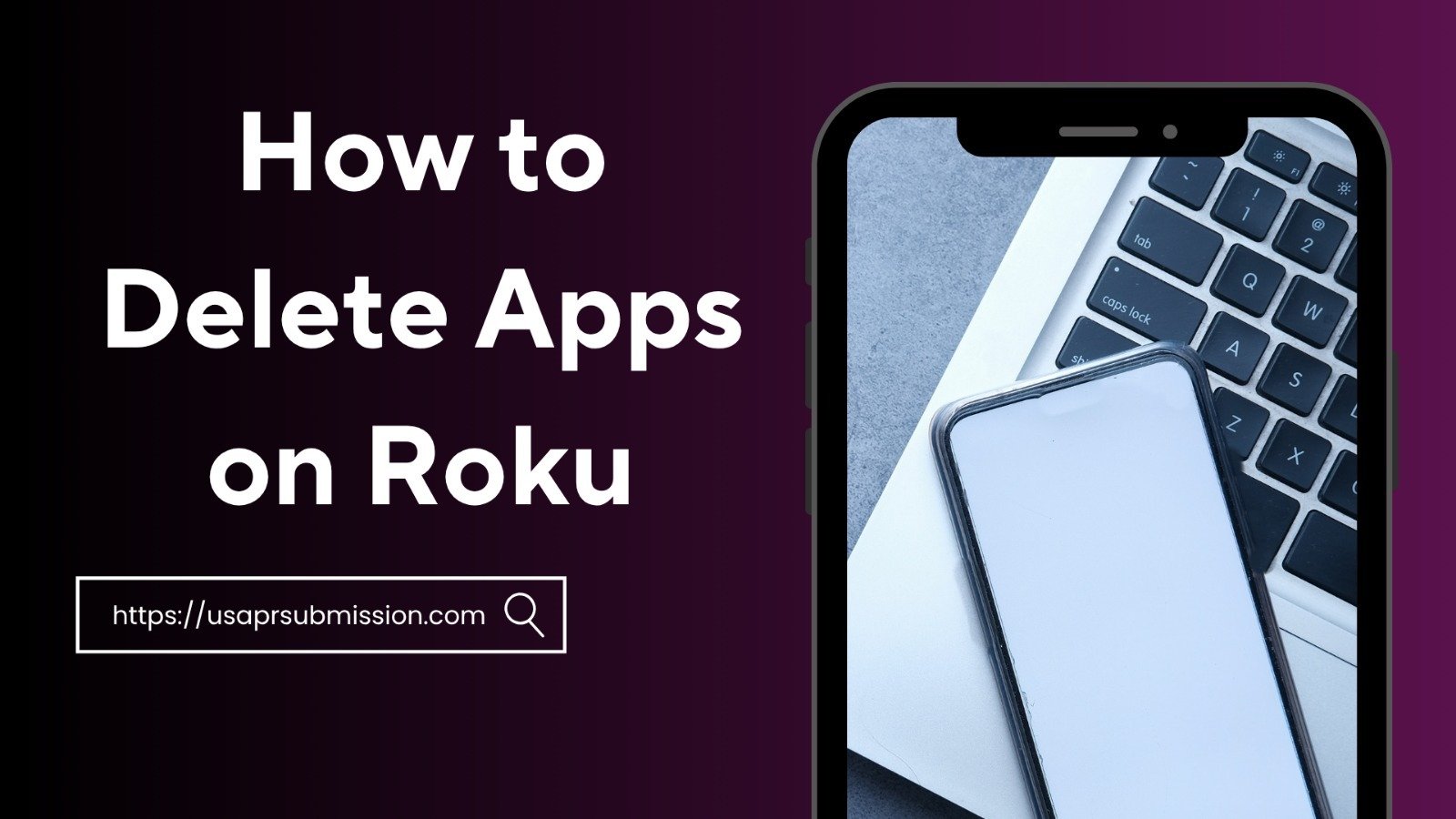If your Roku home screen looks cluttered with too many apps, it’s probably time for a cleanup. Whether you want to remove old channels, free up space, or just tidy your menu, learning how to delete an app on Roku is quick and simple.
Hi, I’m Khuram, and for the past 6+ years, I’ve been writing about tech and information tools that make digital life easier. In this guide, I’ll show you the exact steps to delete an app on Roku, along with a few pro tips you won’t find in generic guides.
Let’s dive in.
Why You Might Want to Delete Apps on Roku
Your Roku device comes with many channels preinstalled Netflix, YouTube, Hulu, etc. Over time, you might add dozens more. The problem? Too many apps make it harder to find what you actually watch.
Here are a few reasons you might want to uninstall app Roku:
- You no longer use the channel or app.
- The app is causing glitches or freezing.
- You want to reduce clutter on your Roku home screen.
- You need to reinstall the app to fix streaming issues.
Cleaning up your Roku is not just about appearance it can also make your navigation faster and smoother.
Method 1: How to Delete an App on Roku from the Home Screen
The most direct way to remove an app is right from your Roku home screen. It takes less than a minute.
Step-by-Step:
- Press the Home button on your Roku remote.
- Navigate to the channel you want to remove.
- Press the Star (*) button on your remote this opens the options menu.
- Select Remove channel.
- Confirm your choice by selecting Remove again.
That’s it! The app disappears immediately from your list.
Pro Tip: If you remove a paid or subscription-based app, your Roku won’t cancel the subscription automatically you’ll need to manage that separately in your account settings (more on this later).
Method 2: Delete Apps Using the Roku Channel Store
Another method to delete app on Roku is through the Roku Channel Store, which is useful if you prefer managing apps in one central place.
Steps:
- Press the Home button on your Roku remote.
- Select Streaming Channels from the sidebar.
- Go to My Channels.
- Choose the app or channel you want to remove.
- Press the OK button, then select Remove Channel.
This works especially well if you want to uninstall multiple channels in one go.
Method 3: Uninstall Apps Using the Roku Mobile App
Did you know you can also manage your Roku device from your phone? The Roku mobile app (available for iOS and Android) lets you browse, add, and delete channels easily.
Here’s how:
- Open the Roku app and connect it to your Roku device.
- Tap Devices at the bottom of the screen.
- Select your Roku device.
- Go to Channels → My Channels.
- Tap and hold the app you want to delete, then choose Remove Channel.
This method is perfect if you’ve misplaced your remote or prefer controlling your Roku from your phone.
Reinstalling an App After Deletion
Sometimes, you might uninstall an app accidentally or remove it to fix streaming issues. Don’t worry reinstalling is simple.
- Go to the Roku Channel Store.
- Search for the app you deleted.
- Select Add Channel to reinstall it.
Your account info (like Netflix or Hulu login) usually remains stored, so you can sign back in instantly.
How to Cancel a Subscription Before Removing an App
Here’s where many users make a mistake. When you roku uninstall channel, it doesn’t automatically stop your billing. If you subscribed to a channel through Roku Pay, you must cancel it first.
To cancel a subscription:
- Go to Settings → Manage Subscriptions on your Roku.
- Select the subscription you want to cancel.
- Click Cancel Subscription → Confirm.
After cancellation, you can safely remove the app without being charged again.
Extra Tip: Organize Your Roku Home Screen
Deleting unused apps helps, but organizing what remains is equally important. Here’s how to reorder apps:
- Highlight a channel you want to move.
- Press the Star (*) button.
- Select Move Channel.
- Use the arrows to move it to your preferred spot.
You can keep your favorite channels (like Netflix or YouTube) at the top for easy access. It’s a small change that saves time every day.
What If You Can’t Delete an App?
Occasionally, you might find an app that won’t delete. Here’s why:
- Some apps (like Roku Channel or Settings) are system apps and can’t be removed.
- You might have parental restrictions enabled.
- Software bugs can sometimes block deletion restarting your Roku usually fixes it.
If none of that works, perform a system restart:
Go to Settings → System → Power → System Restart.
Khuram’s Expert Insight
After helping many users simplify their streaming setup, my biggest advice is this: Keep only what you use often. Too many apps slow your Roku interface and make it frustrating to navigate.
Removing apps regularly keeps your device running smoothly and it’s a great digital declutter exercise.
Also, never ignore the subscription step. I’ve seen countless users keep getting billed for channels they already removed. Always double-check your subscription list before deleting paid apps.
Additional Benefits of Deleting Roku Apps
Deleting or reinstalling apps on Roku can do more than just free space. Here’s what else it helps with:
- Fix app freezing or buffering issues.
- Speed up menu navigation.
- Refresh app cache automatically.
- Clear data conflicts between updates.
A lighter, cleaner Roku performs better just like a decluttered workspace helps you think clearly.
FAQs About Deleting Apps on Roku
- Can I delete preinstalled apps on Roku?
Some preinstalled apps like The Roku Channel or Settings cannot be removed, but most others can. - What happens when I uninstall an app on Roku?
The app is removed from your device, but your account data (like login info) often stays saved in the cloud. - How do I delete multiple apps at once?
You’ll need to remove them one by one, as Roku doesn’t support bulk uninstallation yet. - Does deleting an app cancel my subscription?
No you must cancel the subscription separately in your Roku account or app settings. - Why can’t I delete a channel?
It could be a system app, or your Roku might need a restart. If issues persist, update your device software. - Can I reinstall a deleted app?
Yes. Just search for the app in the Roku Channel Store and click “Add Channel.”
Final Thoughts
Learning how to delete app on Roku is essential for keeping your streaming device fast, organized, and clutter-free. Whether you use your remote, the mobile app, or the Channel Store, every method is simple and safe.
As someone who’s been guiding people through information and technology for over six years, I can say this confidently: managing your digital space whether on Roku or your phone improves both performance and peace of mind.
So next time your Roku home screen feels messy, don’t hesitate. Clean it up, keep only what you love, and enjoy a smoother streaming experience.